VNC Ubuntu
Chester Wyke January 07, 2024 Updated: April 26, 2025 #MiscI’ve needed to do this three times now and each time I don’t know what happens but I get issues so writing it down this time. The last time I think I got RDP working but I can’t figure out what’s wrong this time.
The official docs may work for you but I didn’t get through. Linking here as I usually end up looking at them.
Use Case: Simple remote screen sharing on local network. Screen stays visible on host computer and client is also able to view and interact. This is NOT suitable for use on a network that is not private but is good enough for my use case on my local network.
OS Tested on: Ubuntu 22.04 (Both sides) (I also have an older version of Ubuntu that I connect to, but don’t remember what I did on that one and the UI is different).
Setup Host (Side to connect to)
- Go to Settings -> Sharing
- Move the slider at the top to the right to enable
Instructions by picture
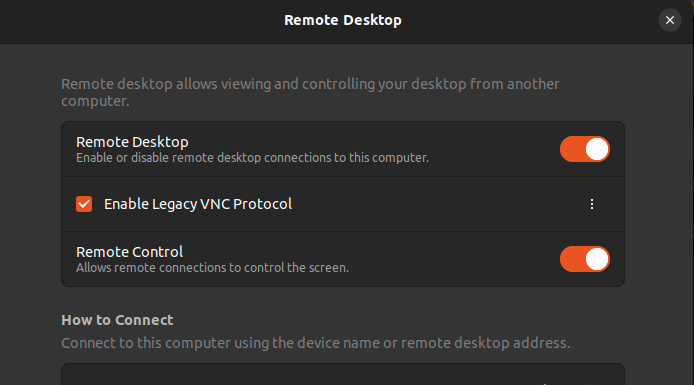

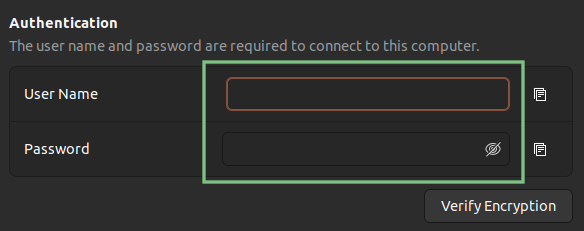
In Text
- Go to Remote Desktop
- Enable
Remote Desktop - Check
Enable Legacy VNC Protocol - Enable
Remote Control(If you want to do more than view only) - Optional - You may want to no require the user to be at the machine to approve access
- Click the three dots next to
Enable Legacy VNC Protocol - Select
Require a password
- Click the three dots next to
- Set username and password, under
Authenticationat the bottom (username doesn’t get used but I put it in anyway as I think it might be used for RDP) - Check your IP (You may want to set a reserved IP in your router if you plan to do this often)
Setup Client (Side to connect from)
These instructions use Remmina because it comes installed with the distro.
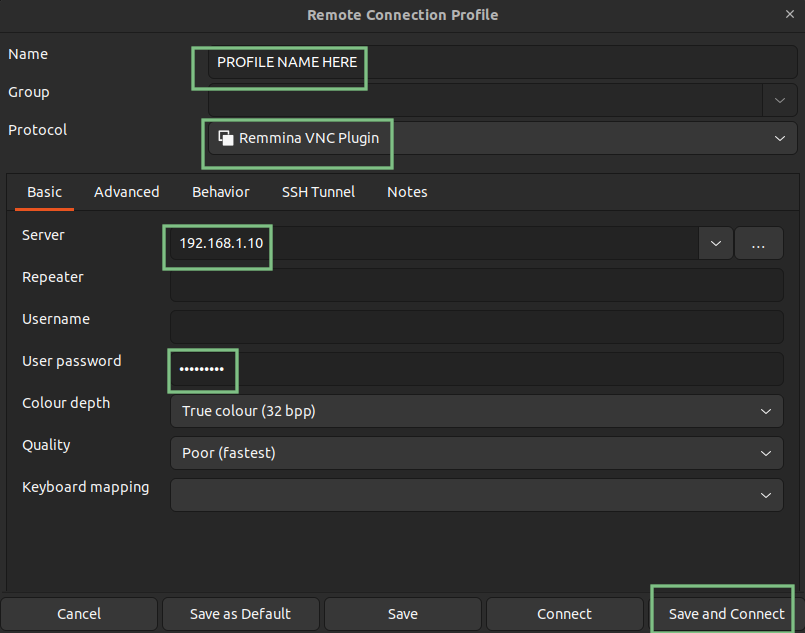
- Set
Nameto any name you want it is only for you to identify the profile - Change the protocol to
Remmina VNC Plugin - Set
Serverto the IP of the Host computer - Leave
Usernameblank - Set the
User Passwordto the password set on the host (IF THIS IS WRONG IT DOESN’T TELL YOU WRONG PASSWORD, IT JUST WON’T WORK SO DOUBLE CHECK THE PASSWORD)